Spam Filtering
The Spam Filtering feature in Formzillion helps you protect your forms from spam submissions. By using advanced algorithms and heuristics, Formzillion automatically detects and filters out spam submissions, keeping your form submissions clean and manageable.
Enabling Spam Filtering
To enable spam filtering, follow these steps:
- Log in to your Formzillion account.
- Click on the form that you want to enable spam filtering for.
- Click on the "Settings" tab in the navigation bar.
- Scroll down to the "Spam Filtering" section.
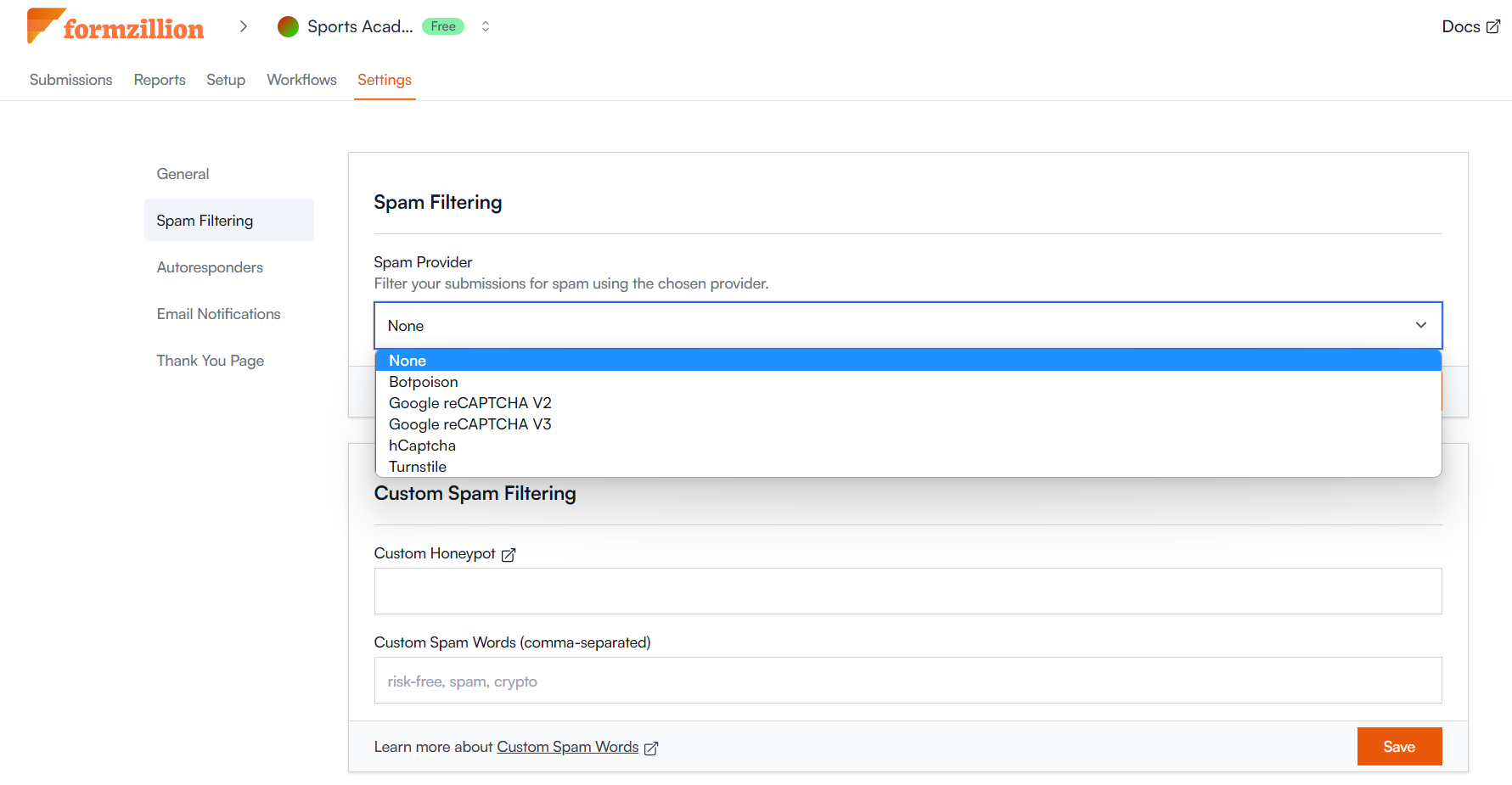
- Select the required spam provider from the dropdown and add a secret key.
- Click on "Save" button.
Upon saving spam filtering, Formzillion will now automatically detect and filter out any submissions identified as spam.
Troubleshooting Spam Filtering
If you're experiencing issues with spam filtering, here are some troubleshooting guidelines:
- Make sure you are adding your public key in your form. Learn More
- Check your spam filtering settings to make sure that spam filtering is enabled.
- Verify that you have configured your spam filtering options correctly, including setting thresholds for filtering.
- Check your form submissions to make sure that legitimate submissions are not being incorrectly flagged as spam.
- If you are receiving spam submissions despite having spam filtering enabled, try adjusting your filtering settings or using a third-party spam filtering service.
By following these guidelines, you can ensure that your forms are protected from spam submissions, while still allowing legitimate submissions to come through.
ℹ️
Info: Spam Filtering is available on Paid plans. (opens in a new tab)