Email Notifications
With this feature, you can receive email notifications whenever a user submits a form on your website. This can be a useful way to stay informed about new submissions and respond to them quickly.
Setting up Email Notifications
To set up email notifications for form submissions, follow these steps:
-
Log in to your Formzillion account.
-
Create a new form or select an existing one.
-
Navigate to the "Settings" > "Email Notifications".
-
Under the "Email Notification" section, click on toggle button for "Set up email notifications for form submissions".

-
Enter the email address or addresses that you want to receive form submission notifications. You can enter multiple email addresses separated by commas.
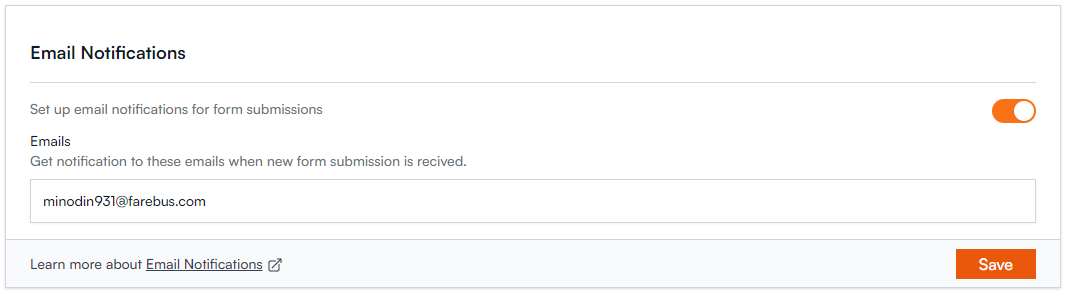
-
Save your changes and test the email notification feature by submitting a test form on your website and verifying that the email is received.
Managing Email Notifications
Once you have set up email notifications for form submissions, you can manage them by:
- Adding or removing email addresses from the notification list.
- Testing the email notification feature to ensure that it is working correctly.
Troubleshooting Email Notifications
If you encounter any issues with email notifications, such as not receiving notifications or email notifications going to spam, you can troubleshoot the issue by:
- Checking that the email address you entered is correct and can receive emails.
Info: Email Notifications feature starts from Basic plan. (opens in a new tab)